Create a Assignments
The Assignments feature allows instructors to assign coursework to students as part of a course. These assignments can be graded, include file submissions, and be integrated seamlessly within the curriculum structure.
You can create an assignment from: Dashboard > LMS > All Assignments > Add New
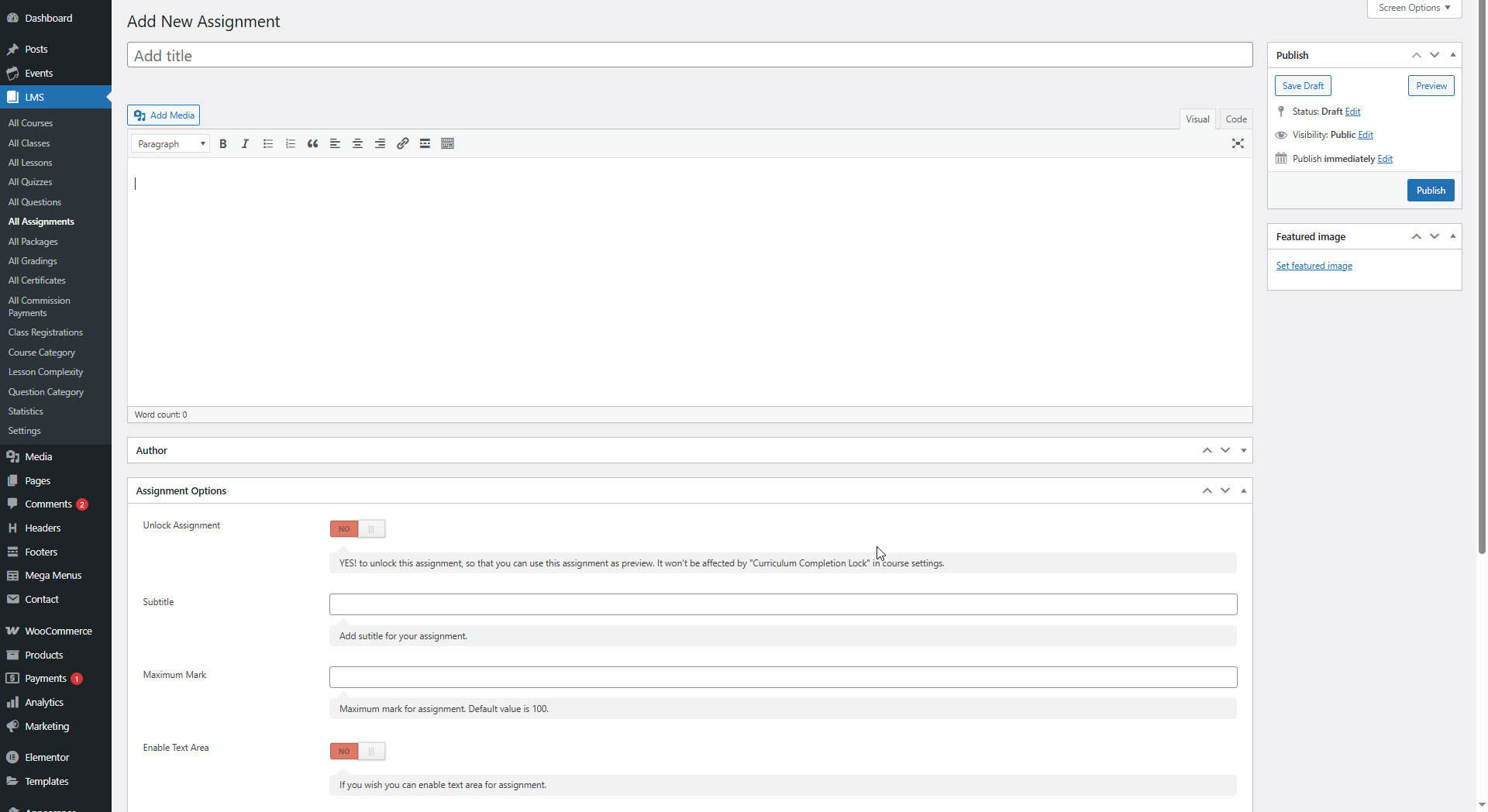
Assignment Options
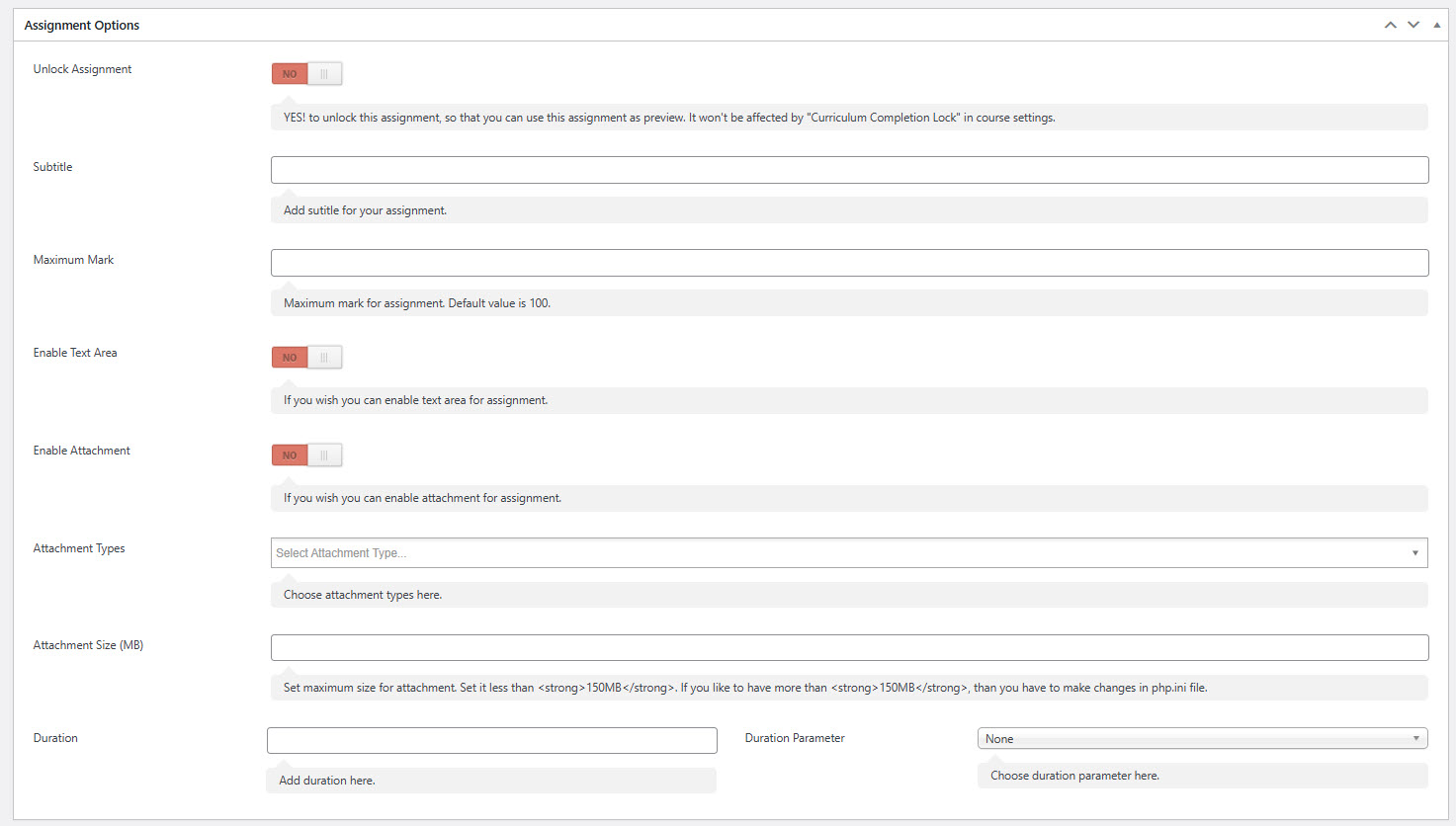
Unlock Assignments :
This option lets you make the assignment publicly viewable—regardless of whether the course is paid or free. When enabled (YES), the assignment becomes accessible to all users and is not restricted by the "Curriculum Completion Lock".
Subtitle :
Use this field to provide a subtitle for your assignment. This will appear just below the assignment title on the quiz/assignment page, offering additional context.
Maximum Mark :
Set the maximum score for the assignment (default is 100). This value will be used during grading, but admins/instructors can override it while evaluating the submission.
Pass Percentage (%) :
Specify the minimum percentage required to pass the assignment (default: 100%). Note: This setting is reserved for future use. We welcome your feedback and suggestions for its implementation.
Enable Text Area :
Enable this option if you want students to submit notes along with their assignment. It’s useful for providing context, explanations, or additional comments during submission.
Enable Attachment :
Toggle this option to allow or restrict students from uploading files along with their submission.
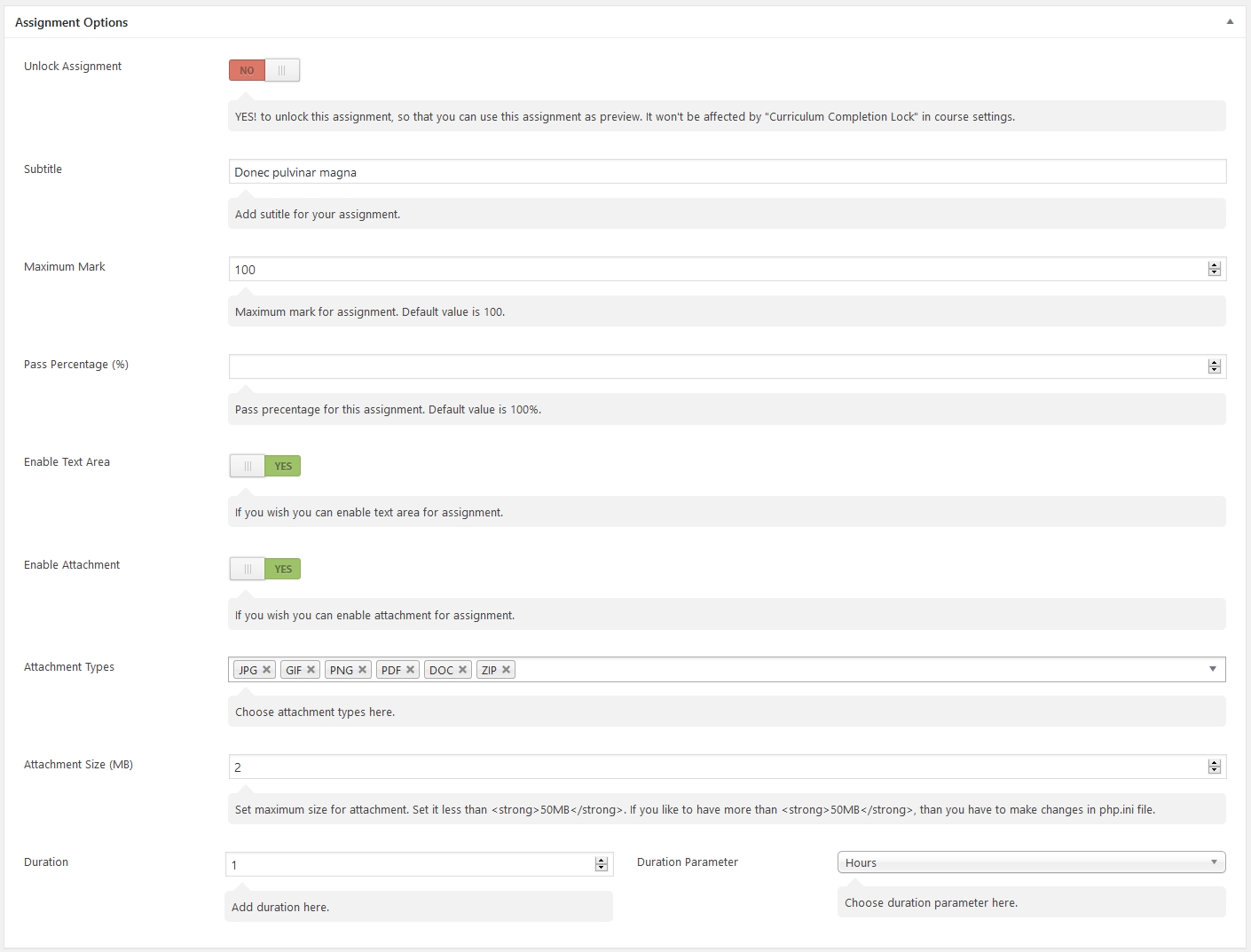
Attachment Types : Control which file types students can upload. The supported formats include: Images: JPG, GIF, PNG Documents: PDF, DOC, DOCX, PPT, PPTX, PPS, PPSX, ODT, XLS, XLSX Audio: MP3, M4A, OGG, WAV, WMA Video: MP4, M4V, MOV, WMV, AVI, MPG, OGV, 3GP, 3G2, FLV, WEBM Other: APK, RAR, ZIP
You can select specific formats to restrict uploads as per your course needs.
Attachment Size (MB) : Set the maximum file size for student uploads (recommended: below 50MB).
Note: For larger file sizes, update the
upload_max_filesizeandpost_max_sizevalues in your server'sphp.inifile.
Duration : Specify how long the assignment should take to complete. This duration will be shown on the course detail page. If Drip Feed is enabled for your course, this duration acts as a threshold before unlocking the next curriculum item.
Duration Parameter : Choose the time unit for assignment duration from: Seconds, Minutes, Hours, Days, Weeks, Months, or Years
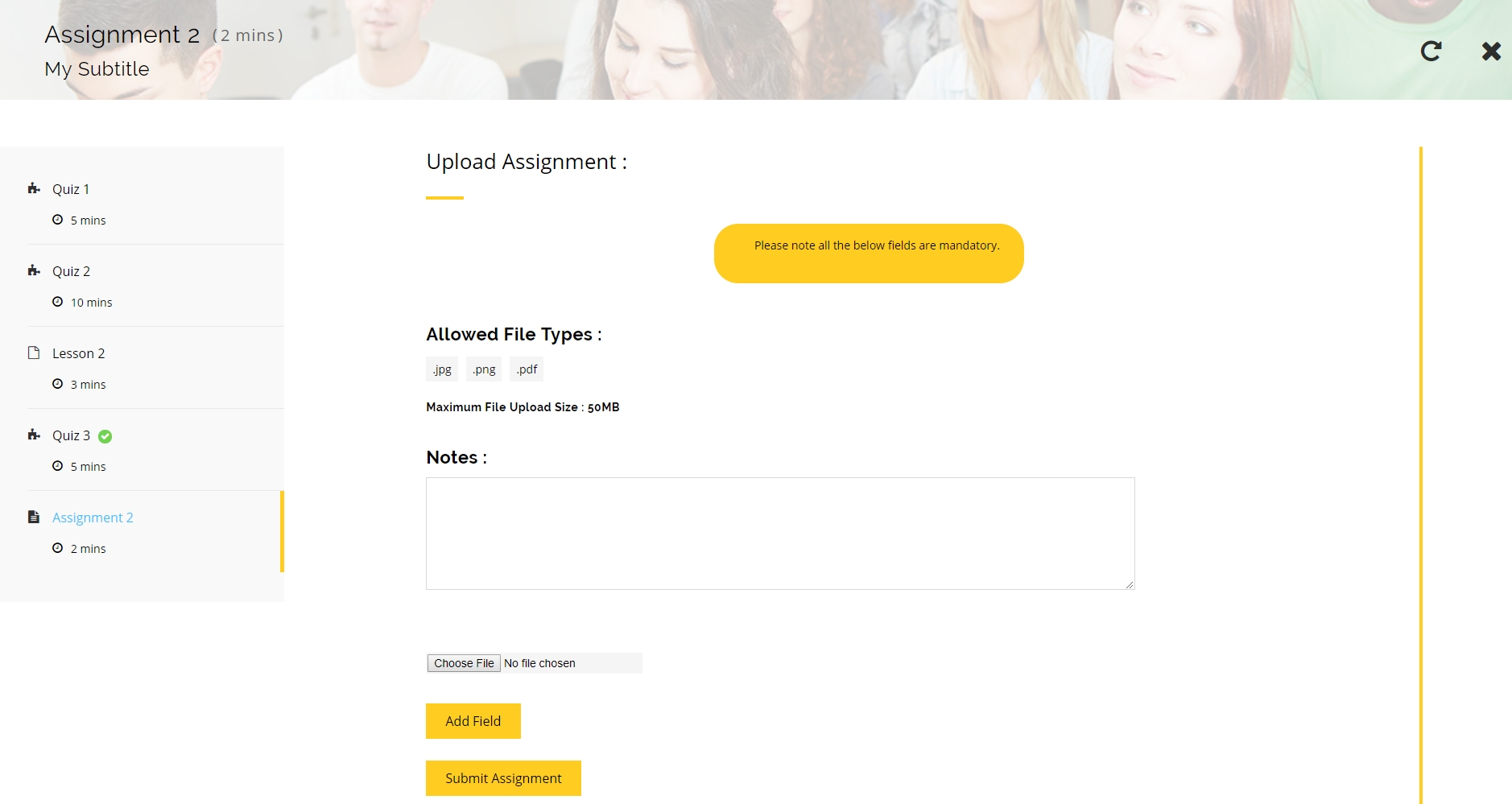
✅ Summary
With these flexible assignment options, instructors can:
Offer both downloadable and interactive assignment formats
Set clear evaluation standards with marks and passing criteria
Integrate submission windows and drip-feed controls
Allow tailored file types and student input
Last updated